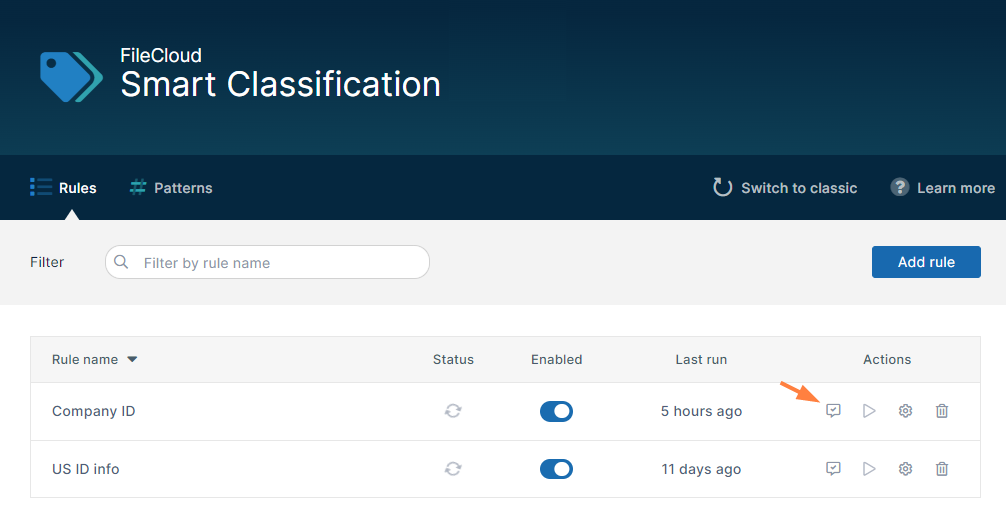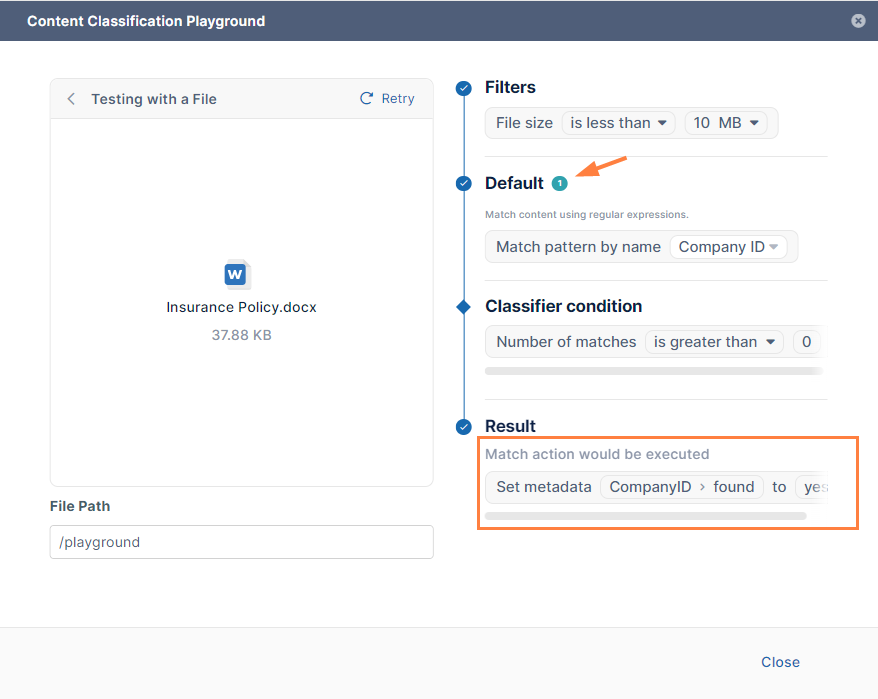Testing a Smart Classification Rule
You can test a rule that is listed on the Rules tab of the Smart Classification page and see what metadata tags the rule would apply to a file containing your test content.
To test a Smart Classification rule:
- In the row for the rule, click the Test Pattern icon.
The Content Classification Playground opens and shows the content of the rule in the bulleted steps on the right. - You may either:
- Drop a file with content that you want to test into the box on the left
- Click Write content to manually write the test text
- Click Choose from your computer to open file explorer and choose a file.
Note: If you drop a file or choose it from your computer, the test begins running automatically, but if you write content manually, you must click the Execute link at the top of the box:
- As the test runs through each step it highlights it.
When the test is complete, the second step shows the number of matches, and the final step, Result, shows the outcome. In the following screenshot, the test finds one match, Default shows 1 and Result displays Match action would be executed and lists the result of the match action, Set metadata CompanyID.found to yes.
Examples
The first example test the same rule as the one shown in the procedure above. The rule uses the Default (regex) classifier. The admin drags and drops a file with text that contains one instance of the pattern (a 6-digit Company ID). The test begins automatically. Each bulleted test step on the right is highlighted when it is reached. The number 1 appears next to Default to indicate that there was one match. Result states that the Match action would be executed and that the rule would Set metadata Company ID.found to Yes.
The next example tests a rule that uses the AI Classifier. The admin clicks Write Content and first enters text that does not include the match term first or last names. Since the text is entered manually, the admin must click Execute. 0 appears next to AI Classifier to indicate that there were no matches. Result states that Match action would not be executed and that the rule would Set metadata PII.found to No.
Then the admin changes the text to include two first and last names, and clicks Execute again. Now 4 appears next to AI Classifier to indicate that there were 4 matches (2 first names and 2 last names). Result states that Match action would be executed and that the rule would Set metadata PII.found to Yes.