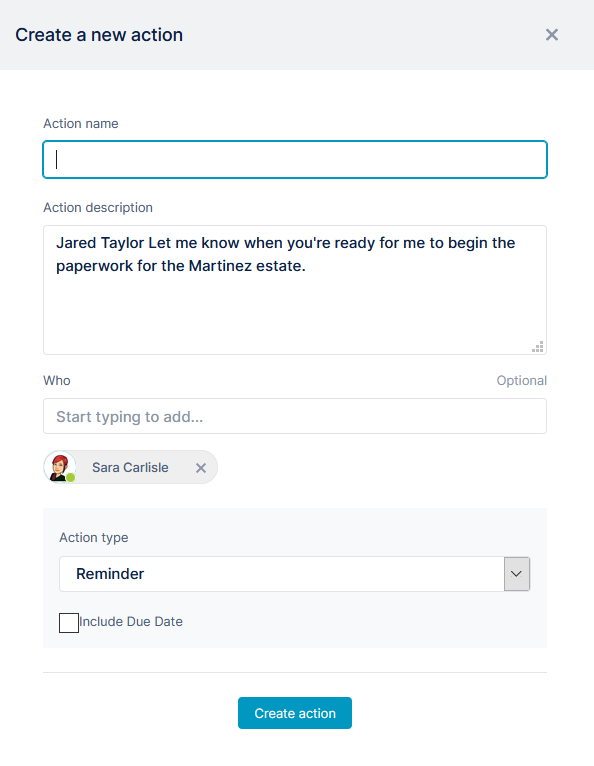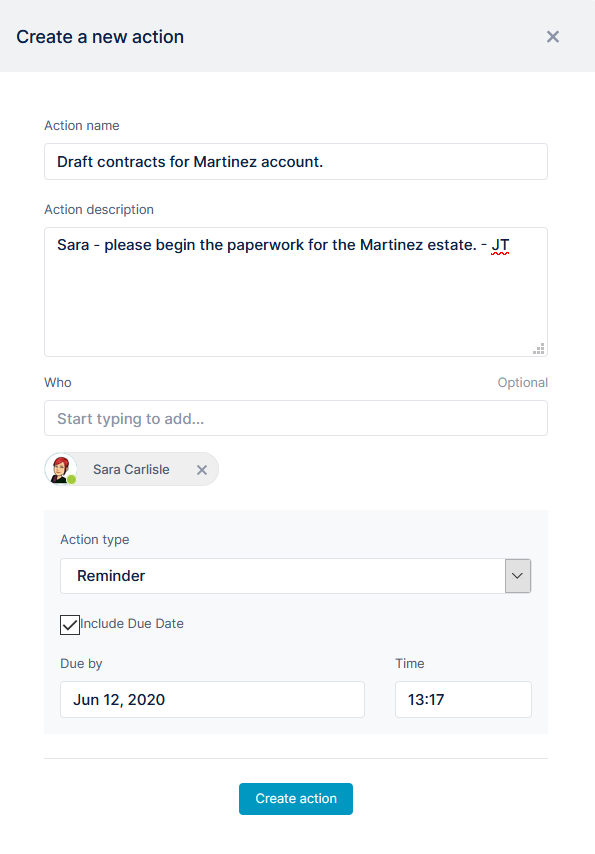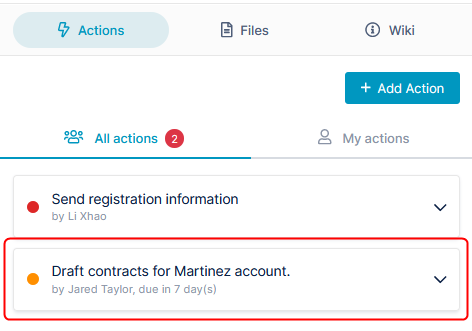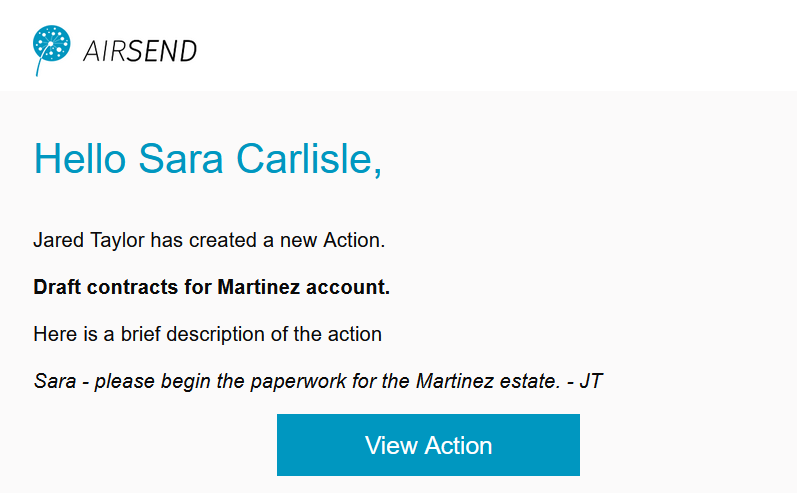Page History
...
- Hover over the area to the right of the message until you see the icons, and then hover over the Action icon and click Remind.
A New Action dialog box opens. The text of the message automatically appears in Action description, and the message sender is automatically assigned to the task under Who. - Enter an Action name. For example, in the action above, the Action name could be Draft contracts for Martinez account.
- Make any changes to the Action description and change the members assigned to the action where necessary.
- Add a value for Due Date to have reminders sent to the assigned members.
- Click Create action.
The action appears in the right panel under actions:
and the member assigned to the action receives an email with information about the action and a link for opening it:
Overview
Content Tools
Apps