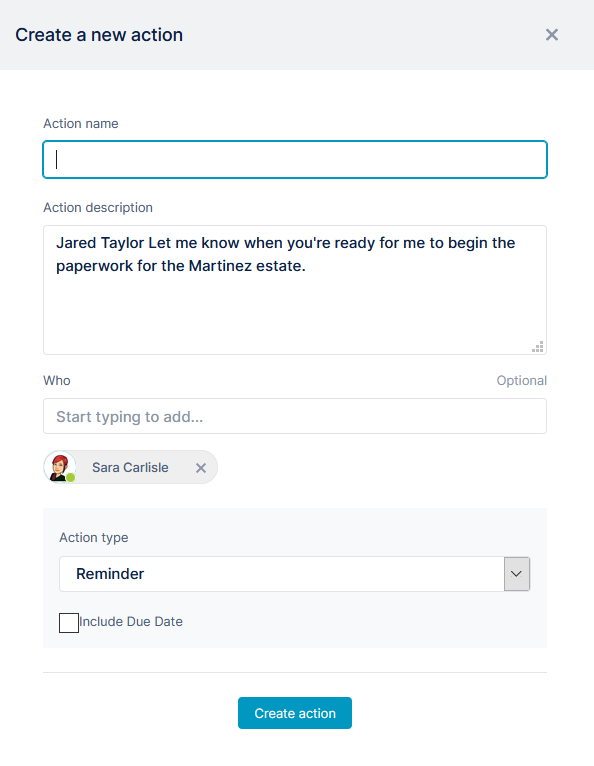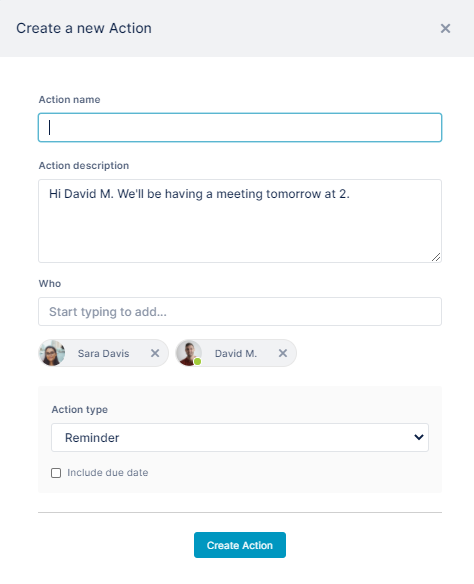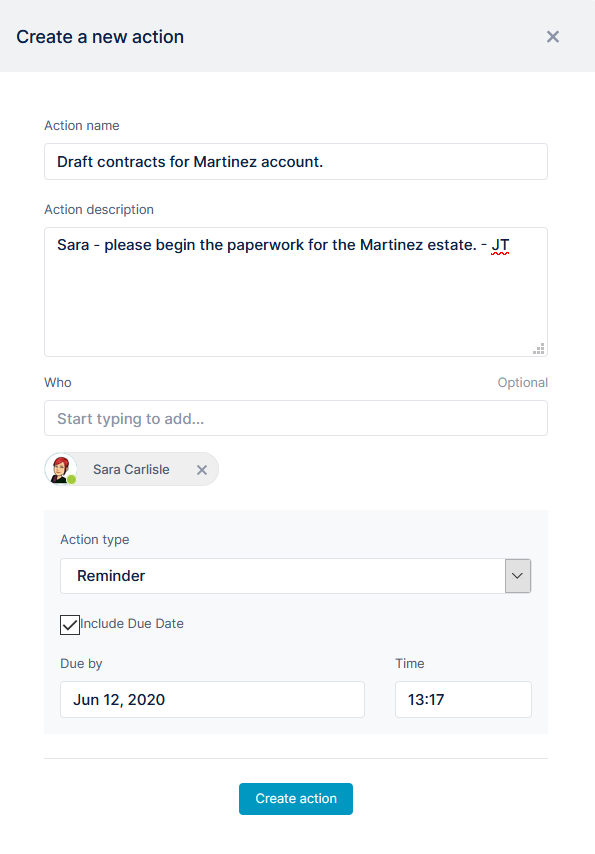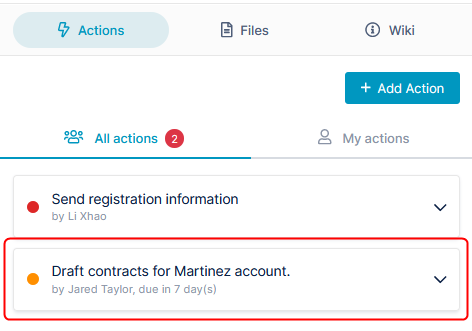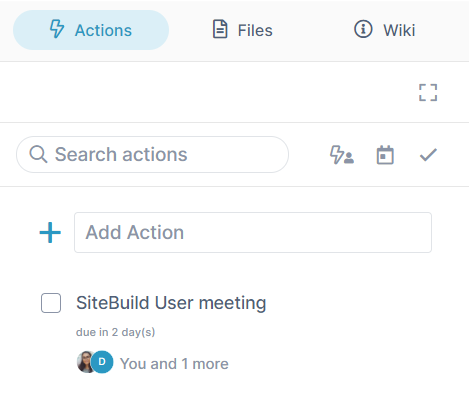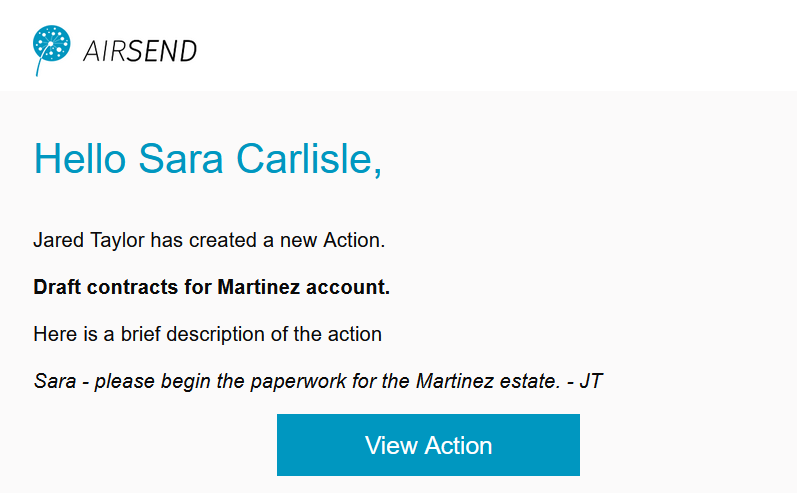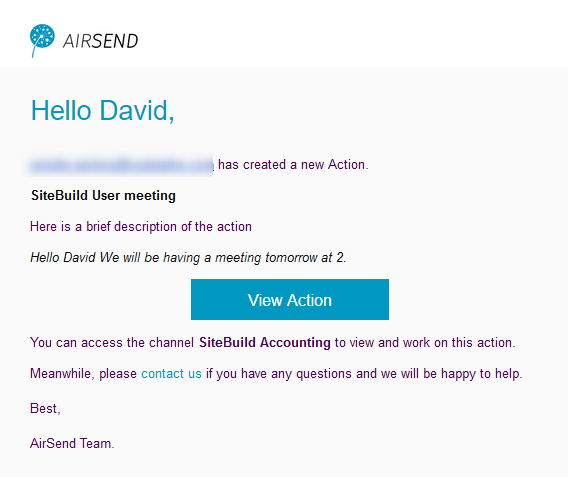Page History
Since users often post messages that require you to plan some type of follow up or next action, AirSend includes a feature that enables you to turn a message into an action.
For example, the following message might prompt you to add a reminder to yourself to post the tax returns:
Sara might want to create a reminder action for this message about a meeting that she sends to David:
To create an action To create a task from a message:
- Hover over the area to the left or the right of the message until you see the icons, and then hover over click the Action icon, and click Remind.
A New Action Create a new action dialog box opens.
The text of the message is automatically appears in entered into Action description , and the message sender is automatically assigned to the task under Who.
and the creator as well as the users mentioned in the message are added to Who, but you can edit these values. - Enter an Action name. For example, in the action above, the Action name could be Draft contracts for Martinez account.
- Make any changes to the Action description and change the members assigned to the action where necessary.
- Add a value for Due Date to have reminders sent to the assigned members.
- It is the only required field.
- Assign additional users to the action by entering their names or emails into Who.
- Check Include due date to display Due by and Time fields.
If you enter values for these fields, reminders will be sent to the assigness # days before the action is due. - Click Create action.
The action appears in the right panel under actions:.
and the
The member assigned to the action receives an email with information about the action and a link for opening it:
Overview
Content Tools
Apps