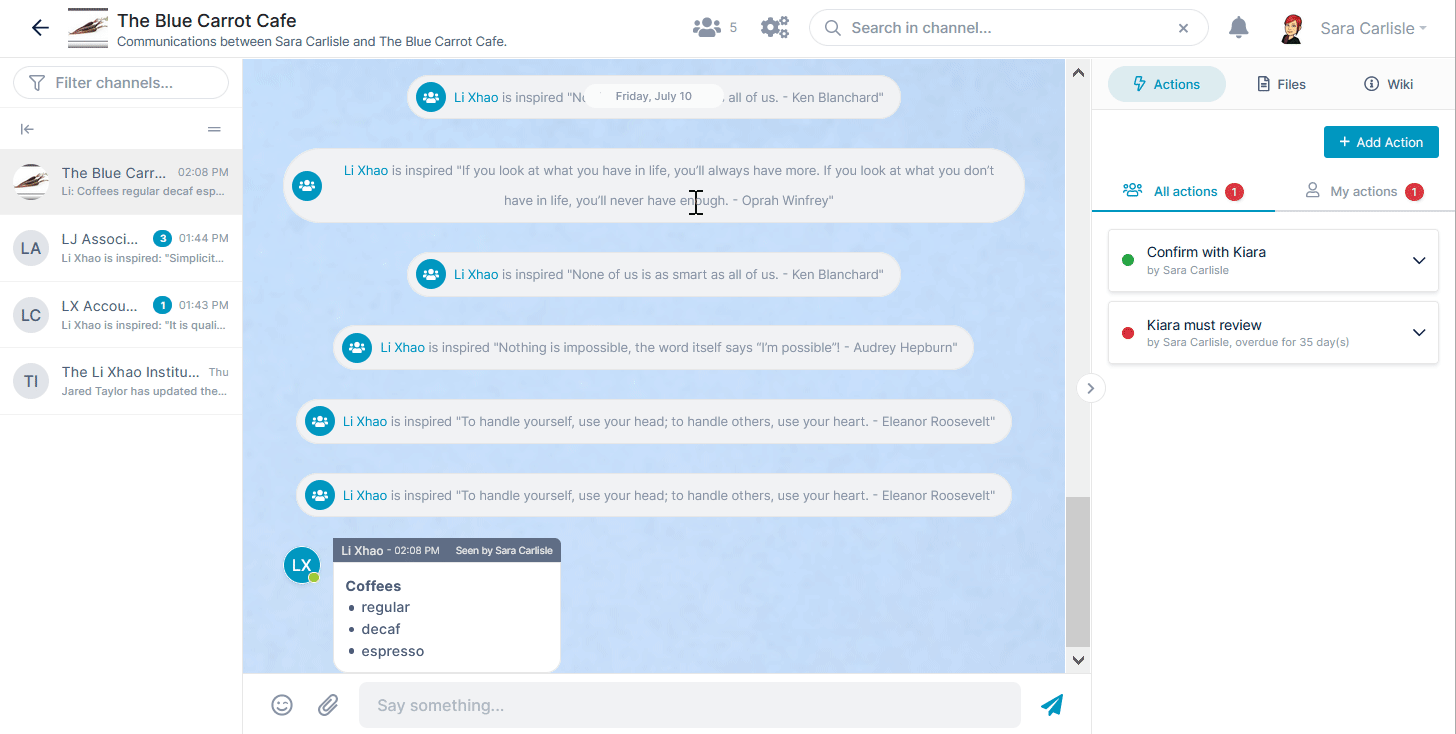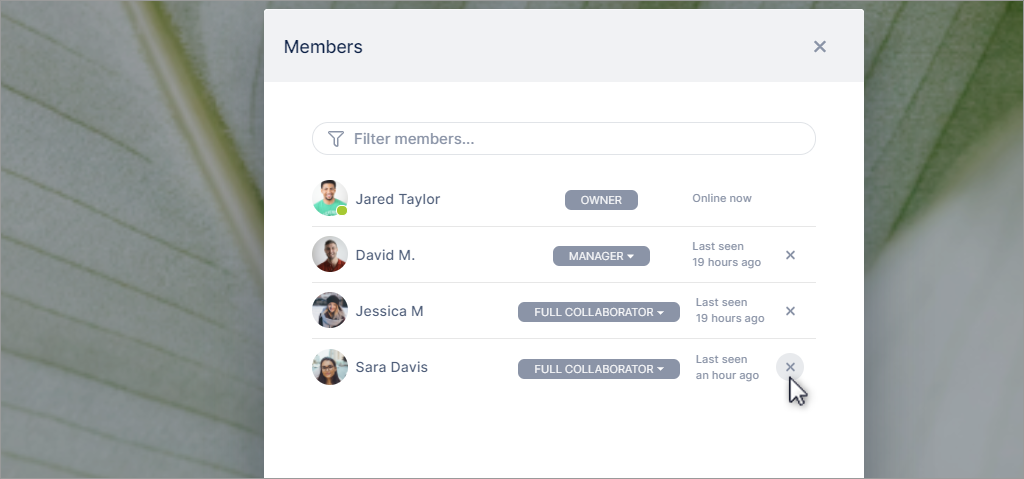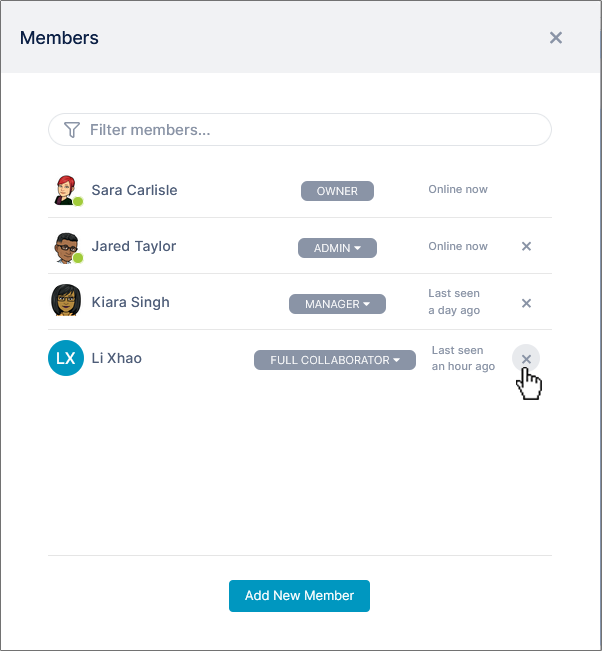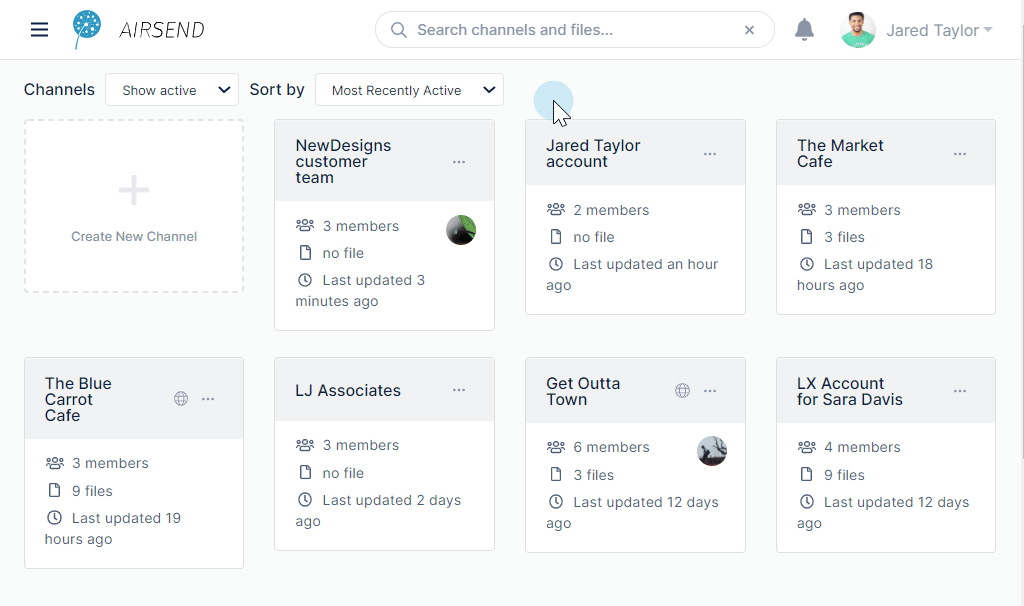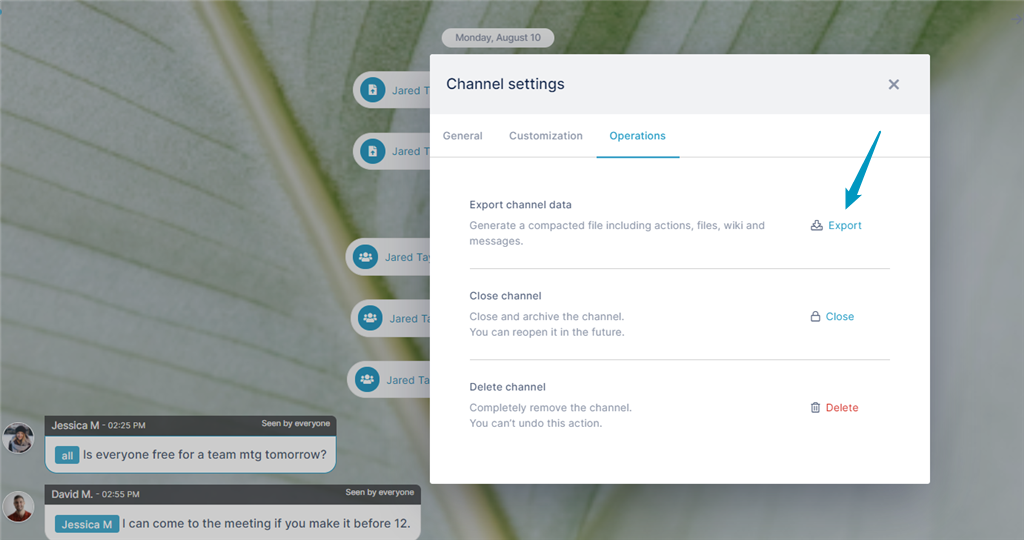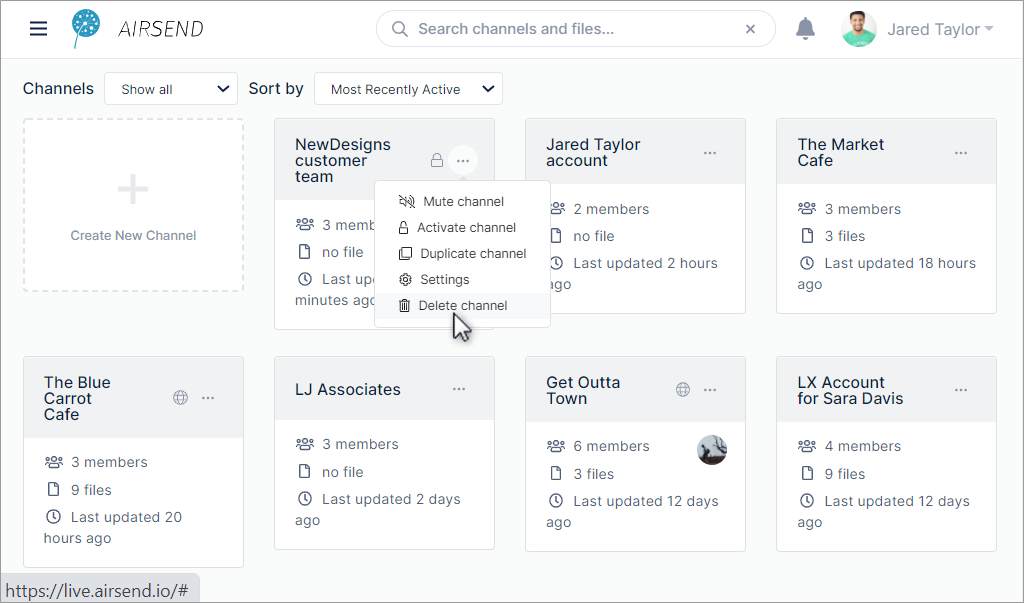Page History
Excerpt Include | What is AirSend | What is AirSend | nopanel | true | xx
Promote Members
Promote MembersYou can promote members to give them more privileges in a channel. By default, when you add members to channels, they are full collaborators. Full collaborators By default, channel members are full collaborators. Full collaborators can enter messages in the channel, upload and download files, and edit the wiki. They cannot add and remove members from the channel; to give a user that privilege , manually change their membership type to and others, promote them to manager or admin. To promote a member, click the members icon and change the member's type in the drop-down list: Remove membersOwners, admins, and managers can also remove members from a channel. Next: AirSend channels |
...
Customize the channelIf you're the owner, manager, or admin in a channel, you can customize it by adding your own logo and background. For help customizing a channel, see Style and Customization. Close the channelIf you're the owner of a channel, you have the ability to close it. Closing a channel suspends it; it is still present and you can reactivate it, but it only appears when Channels is set to Show closed or Show all. Export channel dataBefore you delete a channel, it is a good idea to archive its contents by clicking the Export button in the Channel settings dialog box. The channel's contents are downloaded as a zip file that contains files storing messages, tasks, files, and wiki contents. Delete the channelThe only member of a channel who can delete it is the owner. Deleting a channel permanently removes it from the system, and it cannot be reactivated. |