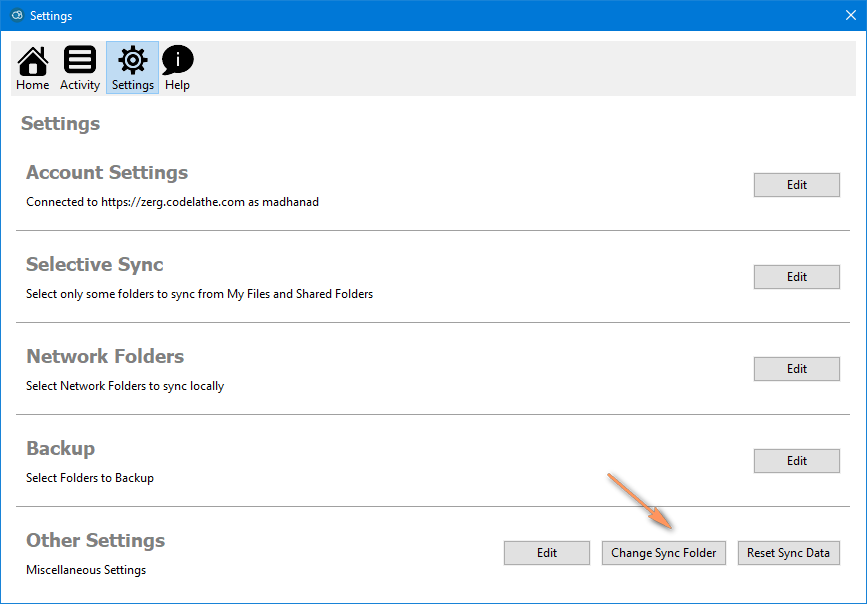...
To change the sync folder, open "Settings" option and then click on the "Settings" tab.
You can also change this by overriding the syncclientconfig.xml file
...
- Stop the FileCloud Sync App
- Change the syncclientconfig.xml file, and modify the "value" key of syncfolderlocation entry to the path you want (For example, if you want synchronized files to store at H:\data <value>DEFAULT</value> to <value>H:\data</value>. WARNING: If you set incorrect paths, sync might not work properly.
- Make sure to copy all the files (if you had synced files earlier) from the old sync folder to the new location e.g. H:\data\FileCloud
- Restart the Sync app
...
<?xml version="1.0" encoding="UTF-8" ?><variantrow> <rowentry> <name>syncclientlocation</name> <type>string</type> <value>DEFAULT</value> </rowentry> <rowentry> <name>syncfolderlocation</name> <type>string</type> <value>DEFAULT</value> </rowentry> </variantrow> |
...