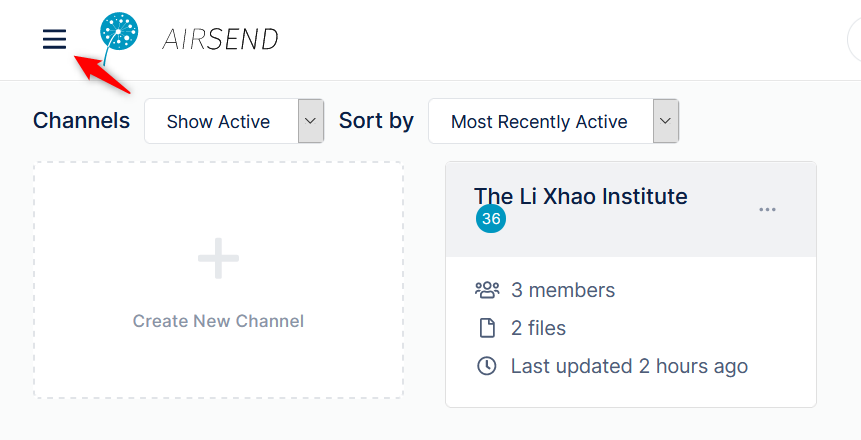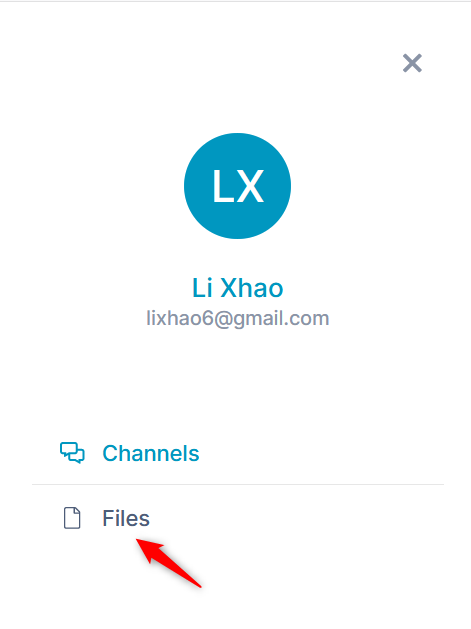File view displays all of your AirSend files, including the files added to channels you created and files added to channels that you are a member of.
To go to Files view:
- Open AirSend.
- In the upper left corner, click the triple-bar icon.
The side navigation panel opens: - Click Files.
Files view opens. It displays the folders My Files, which stores files for channels that you have created, and Shared Channels, which stores files for channels that you have not created but are a member of.
Uploading files to My Files
You can store files directly in the My Files folder. These files are accessible to you, but not to anyone else until you move them into a channel folder.
Downloading My Files
xxx
Uploading files to channel folders
xxxx
Downloading files or folders
xxxx
Moving files or folders
xxxx
Deleting files or folders
xxxxx
Adding subfolders
xxxxxx
Overview
Content Tools
Apps