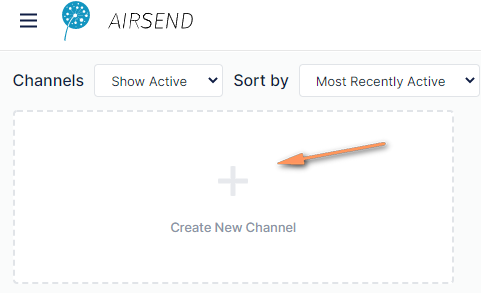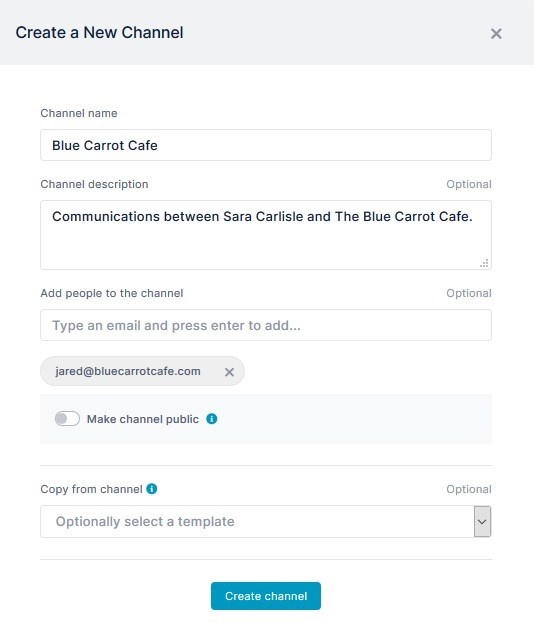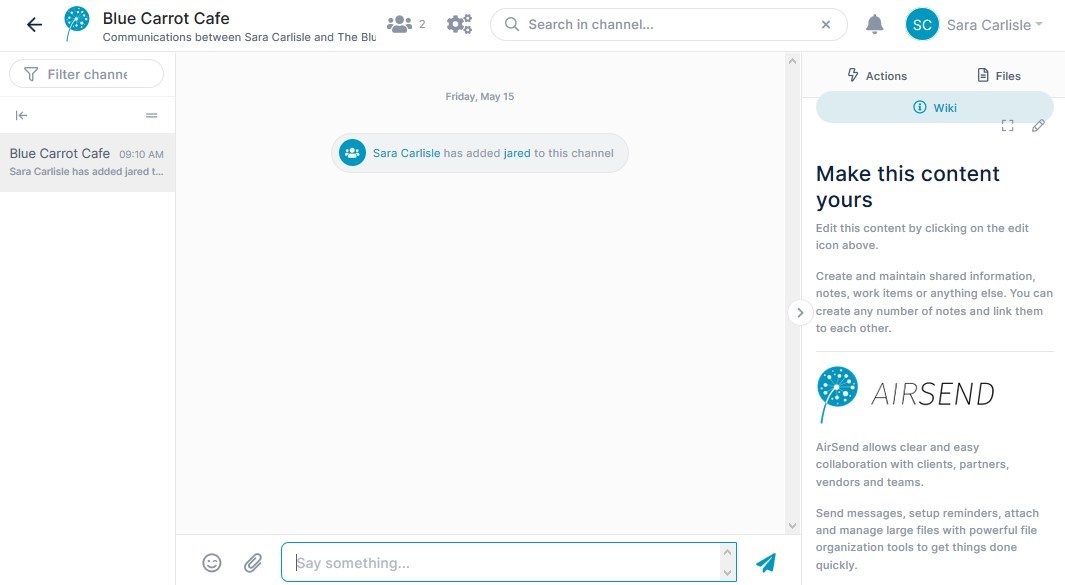To Create a channel
- Log in to the dashboard and click the Create New Channel icon.
A Create a New Channel dialog box opens. - In Channel name enter a name that makes it easy to identify the channel, such as a subject, a client name, or a transaction name. This field is required. In the example, the client's name is entered.
- Enter any of the optional fields:
- Channel description - Enter a brief description of the channel's function.
- Add people to the channel - Enter the email addresses of people to add to the channel. By default, people that you add to the channel have
By default - Make channel public - Click the toggle to allow the public to view and join the channel. The example is for communication between two companies, so this option is not enabled.
- Copy from channel - Copy the format of a channel that you have previously created. Choose the channel that you want to copy in the drop-down list.
- Click Create channel.
The channel is saved and automatically opens:
Overview
Content Tools
Apps