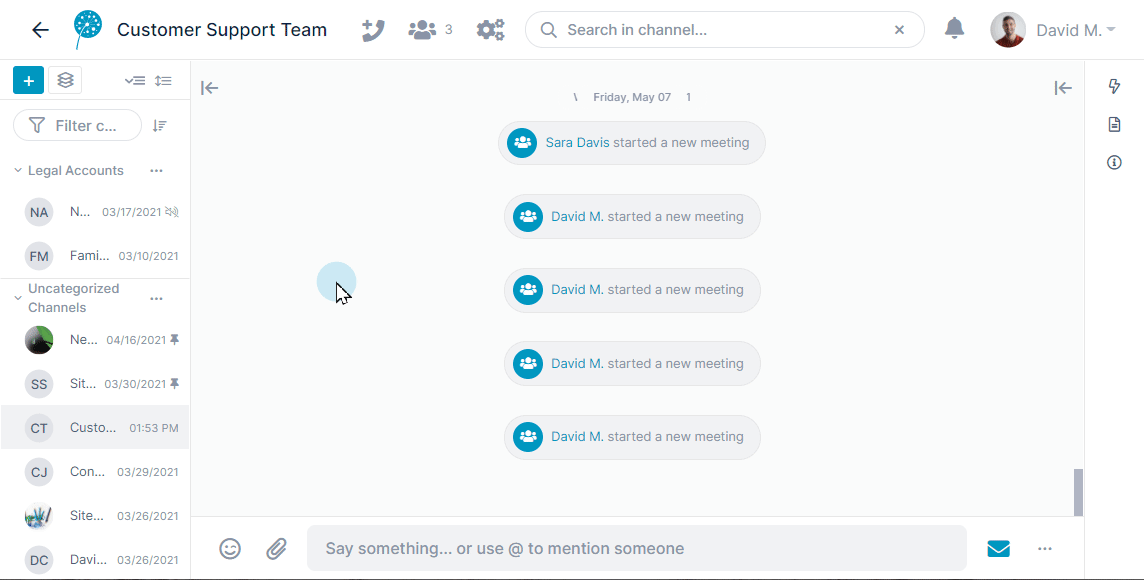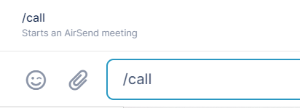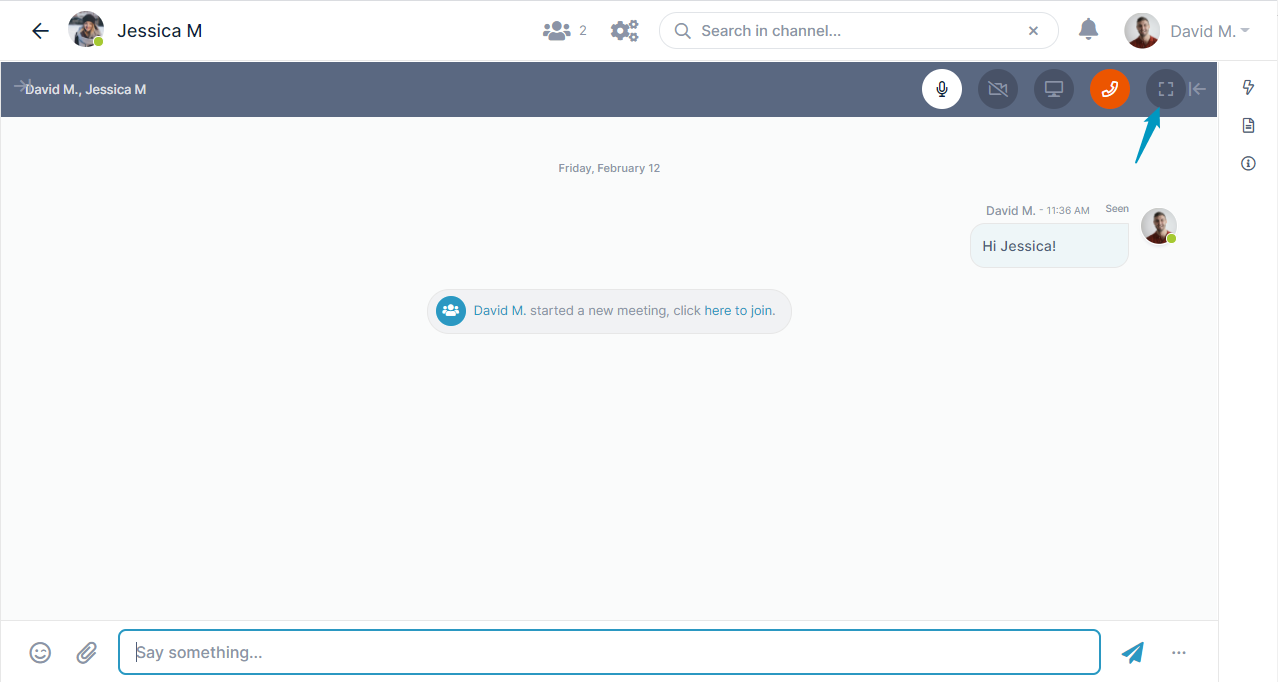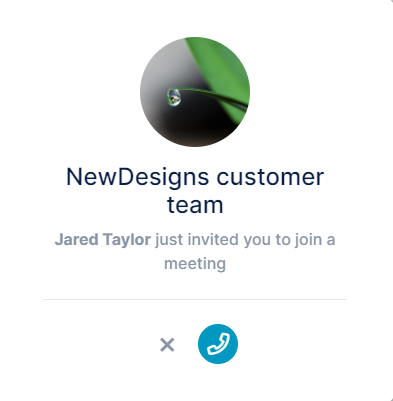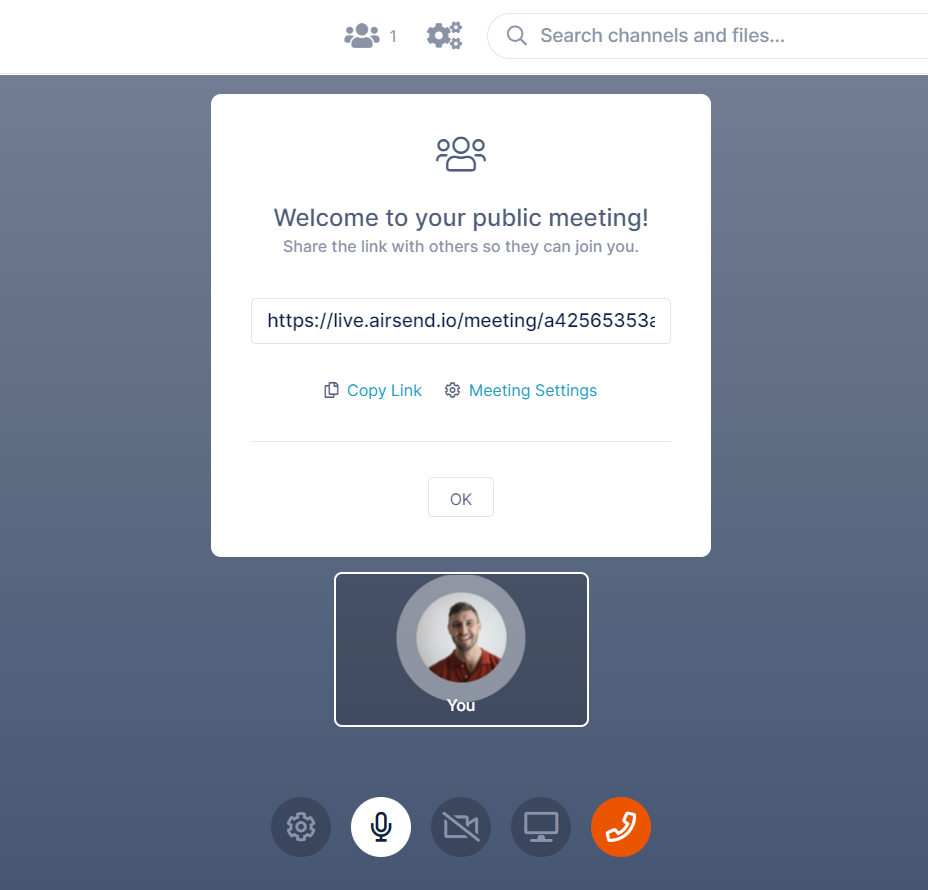In AirSend, you can meet with the members of a channel or have a public meeting that anyone with the meeting link can join.
Meeting with Channel Members
To begin a meeting with all members of a channel, open the channel, click the phone icon at the top of the screen, and choose Start meeting for the channel members. The other members of the channel will hear an alert letting them know that a meeting has begun, and receive a notification in the channel with a link for joining the meeting.
As soon as you start the meeting, you'll see your image on the screen with an alert that you've joined the meeting. You wil lalso see a red phone icon overlaying the channel in the channel navigation pane. As other members join the meeting, their faces will appear on the screen, and you can begin talking.
By default, meetings begin with your microphone enabled and your video disabled.
| To mute yourself, click the microphone icon. | |
| To turn on your video, click the video icon. | |
| To leave the meeting, click the phone icon. | |
| To change your audio and video settings, click the settings icon. | |
| To share your screen, click the screen icon. A message appears at the bottom of the shared screen with a link you can click to stop sharing. | |
| To stop sharing your screen, click the Stop Sharing link in the message at the bottom of the screen. |
You can also begin a meeting by entering /call in the chat bar:
To toggle between meeting view and message view
If you are in a meeting and want to go to message view, click the message icon in the lower right of the screen:
Message view opens. It includes a toolbar with meeting view icons across the top.
When you are ready to return to the meeting, click the expansion icon at the end of the toolbar.
Joining a meeting
If a meeting has been started in a channel that you're a member of, you'll hear an alert sound when someone starts a meeting and a message about the meeting with a link for joining.
Click the link to join the meeting.
Public Meetings
You can begin a public meeting from a channel or from the dashboard, but in either case, it is open to anyone who has the meeting link. If you open the meeting from a channel, members of the channel are not automatically invited to the meeting.
- Hover over the phone icon at the top of the page and click Start public meeting.
Your meeting begins, and the link for the meeting is shown. - Click Copy Link.
- Send the link to anyone you want to invite to the meeting.
When invitees click the link, the meeting screen opens and they are able to participate.