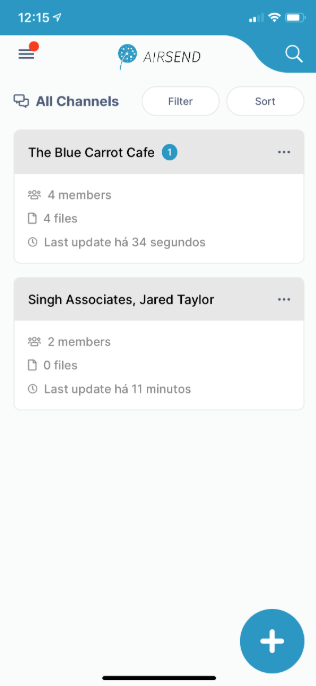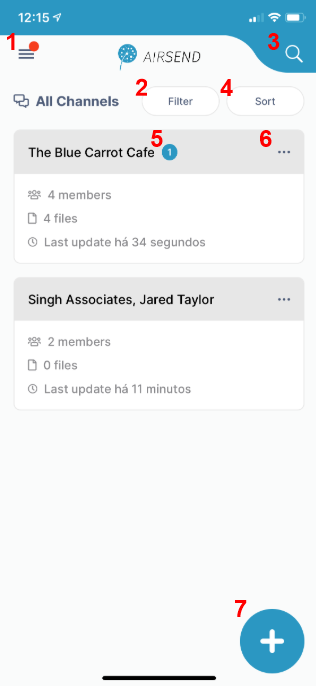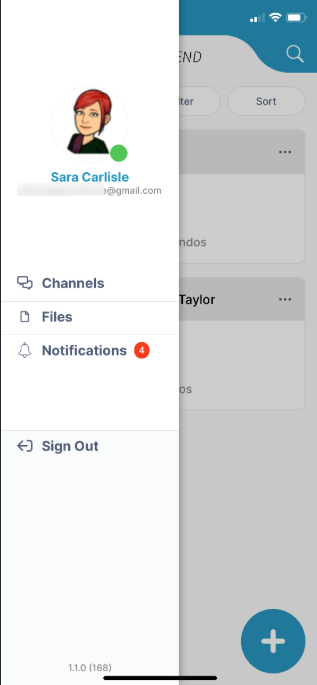The AirSend iOS app enables you to use your AirSend account on your iOS device in the same way you use it on your desktop computer. For the most part, you can refer to the general AirSend help topics for information about using AirSend features on your iOS device.
For help installing and logging in to AirSend from your phone and finding features that are located in different places on the mobile interface, refer to this page.
Installing the AirSend iOS app and creating an account
- From the Apple Store, download the AirSend app.
- Open the AirSend app.
- If you already have an AirSend account, enter your email address and password to sign in.
If you do not have an AirSend account, click Sign up, and enter the sign-up information.
Logging in to AirSend from your iOS device
- After you have installed the AirSend app and created an account if you need one, open it on your phone.
- Enter your email address and password.
- Click Login.
If you are not a member of any channels, the initial screen is empty; otherwise, it displays a card for each channel you are a member of.
Using the iOS dashboard
|
Navigation panel
You can access different views of the iOS AirSend app from the navigation panel. Channels view is described above under Using the IOS dashboard.
|
Overview
Content Tools
Apps