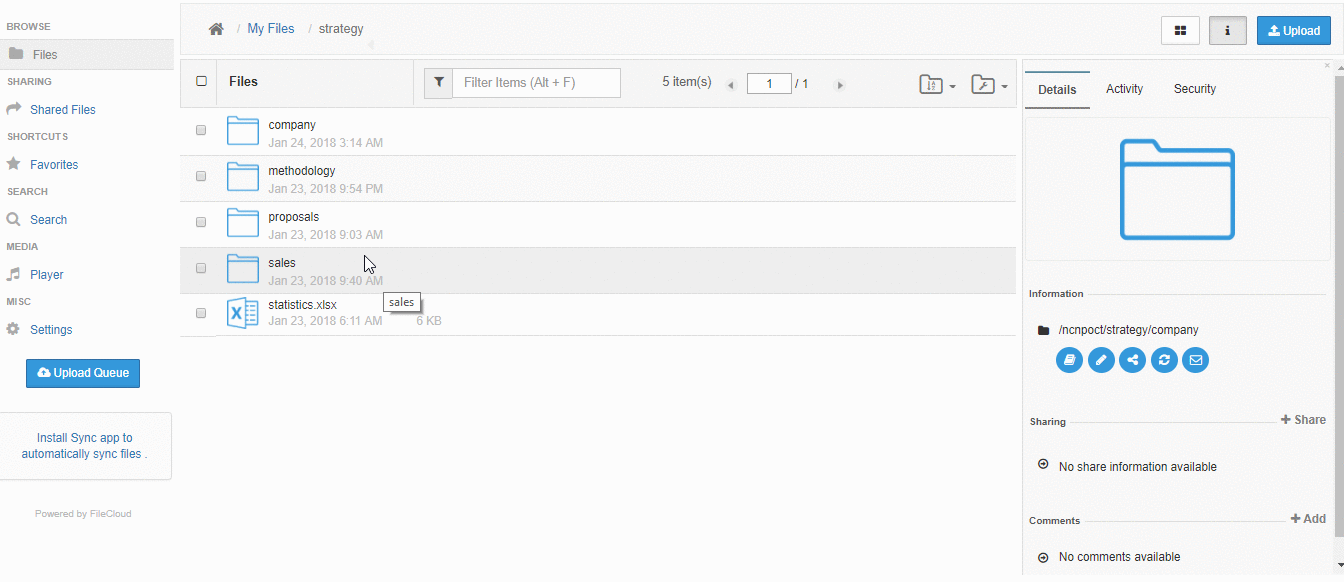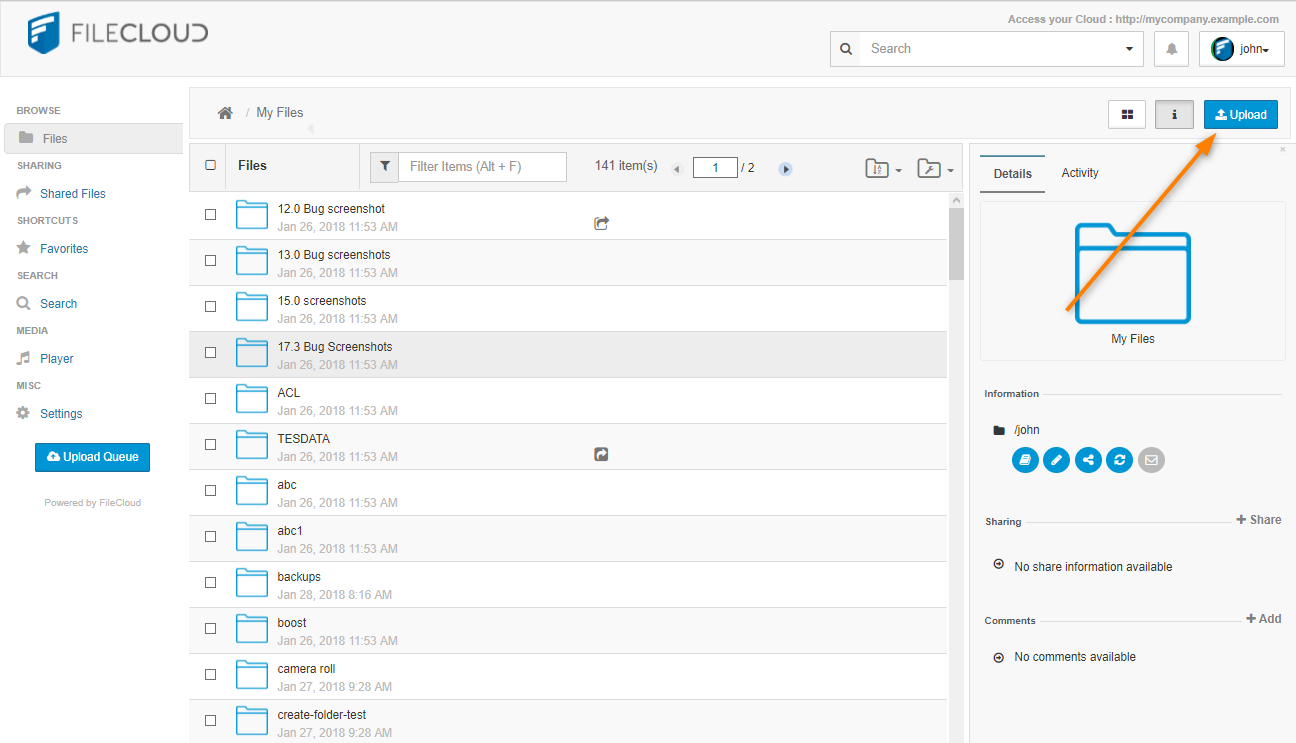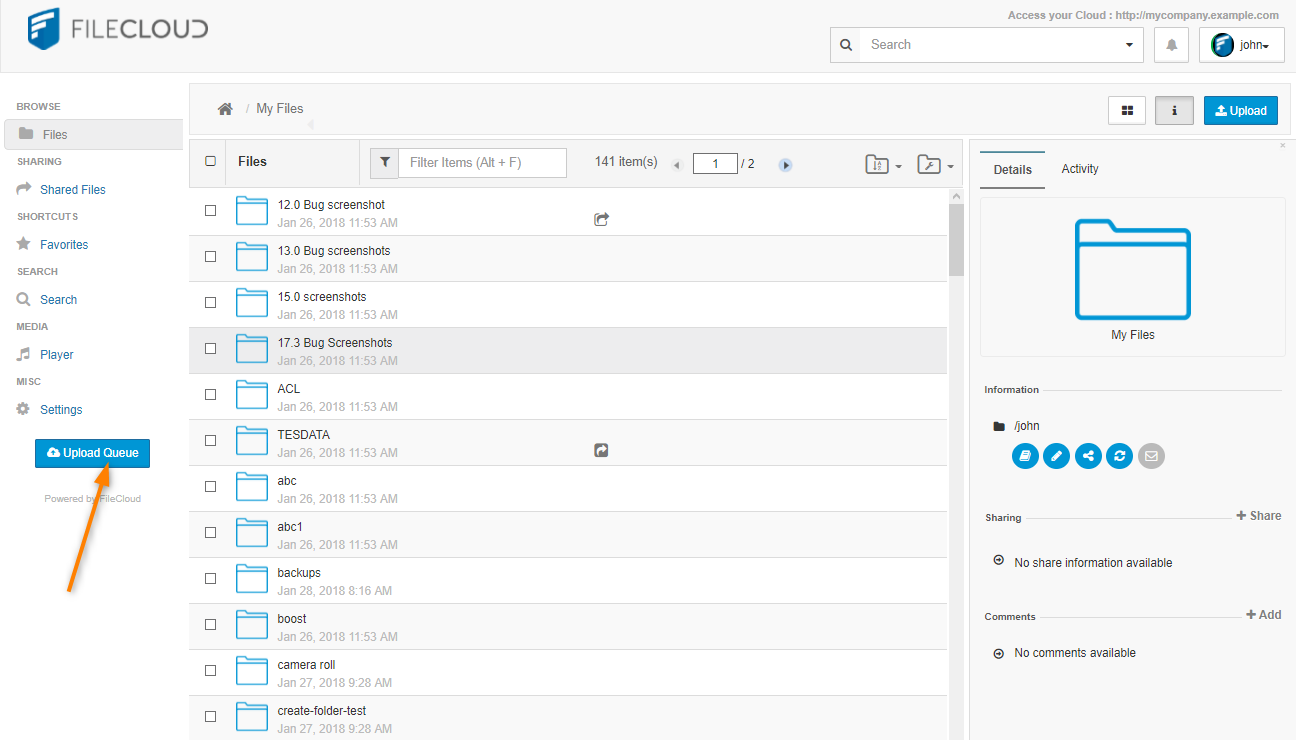...
The easiest way to upload file or folder to FileCloud is by dragging and dropping the file or folder onto the FileCloud browser window
Uploading Files
Users can upload files by either one of the two methods.
- You can navigate to any folder and click on the "Upload Icon" and select files to upload. You can select multiple files.
- You can also drag and drop files from your desktop into the FileCloud Web Browser window to upload the file.
| Info |
|---|
Starting with FileCloud 6.0, you can also drag-and-drop a folder with many files inside it into the FileCloud Web browser window to upload all the files quickly. This is only supported on Google Chrome. |
Uploading Folders
Users can also upload folders from the web browser. However, folder uploads are currently supported only by Chrome browser. When other browsers support folder uploads, FileCloud will also support it.
There are couple of ways to upload folders in the supported browser:
- Navigate to any folder, hold 'Ctrl' key and click on upload button. A folder chooser will be shown and any folder to be uploaded can be selected.
- Navigate to any folder, drag and drop any folder on to the browser.
Upload Queue and Viewing Upload Error
The Uploader will show progress as well as any errors encountered during uploads. The queue can be closed and reopened by clicking the "Upload Queue" button
During the upload you can see the progress on the left panel.